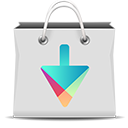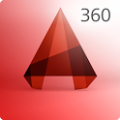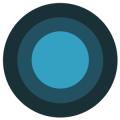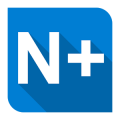Swype

Description
What is Swype?
Swype is a faster and easier way to input text on any screen
With one continuous finger or stylus motion across the screen keyboard, the patented technology enables users to input words faster and easier than other data input methods – at over 40 words per minute.
The application is designed to work across a variety of devices such as phones, tablets, game consoles, kiosks, televisions, virtual screens, and more.
Product Features
Swype offers a truly multimodal input experience along with an extensive list of features.
The algorithms used by Swype contain unique concepts that make the software both powerful and fast. Built on top of XT9, Swype, T9 Write and Dragon Voice, Swype is the only true multimodal input solution. The software has been developed from the ground up with a focus on localization and language support as well as portability to all modern operating systems and hardware.
Here is a comprehensive list of Swype’s feature set:
Living LanguageLanguage is evolving faster than ever and Swype users can now opt in to stay up to date with the most up to date trending words like “Gangnam Style.” Swype’s Living Language feature gathers and updates user dictionaries with the latest global trending words by crowd-sourcing the language our Swype users are actually using and from popular online resources like CNN.com, Yahoo.com, and Rollingstone.com. Go to Swype Settings > Language Options and enable “Living language” to be in the know!
Smart EditorAfter you finish a sentence with punctuation, Smart Editor examines words in your sentence and determines if another previously suggested word makes more sense. Words are underlined within the text field to prompt you to tap on them and select the word we think is more likely. And, the more you use it the smarter it gets!
Personal Dictionary Backup & SyncSwype backups and syncs personal dictionaries across multiple mobile devices. So now when nicknames like “Ollie” are added to a mobile phone, that word will be automatically added to the personal dictionary on a tablet as well as all other registered devices.
Swype for TabletsSwype has taken tablet innovation to the next level by offering a choice of three different keyboard layouts for tablets: the original keyboard, a small and moveable keyboard, and a split keyboard. So no matter what style keyboard, people can stay connected and productive from anywhere.

ThemesSwype allows users to further personalize their devices with the new keyboard theme options. Users can access up to 10 different themes in Swype’s settings menu for quick and cool keyboard customizations.
Language DownloadsSwypers everywhere rejoice! Swype now supports the download of over 55 languages. In this every growing global world Swype understands the need for multiple languages on your devices. For the Russian exchange student in NYC or the American expat in Seoul, we are now offering 55+ language downloads. Easily download your desired languages via Swype Settings.
The latest update to Swype also features enhancements to the Chinese keyboard with an additional tool bar and has added a Flick keyboard to Japanese. Swype has also expanded dictation capabilities and now supports Dragon Dictation in a dozen new languages including Catalan, Croatian, Czech, Greek, Hebrew, Malay, Romanian, Slovak, Turkish, Thai, Vietnamese, and Ukrainian
Users can also expect many more languages with Advanced Language Models that predict the words and phrases users Swype the most.
MultimodalNo matter how you want communicate, Swype offers the best keyboard experience hands down (literally). Multitasking is easier than ever when your hands are busy. Swype, Type, Write or Speak. For every input need that may come up, Swype has you covered.
Next Word PredictionSwype’s next word prediction is more intelligent than ever. Imagine your device figuring out what you will type based on the history of how you’ve used specific words in relationship to one another. A cutting edge Advanced Language Model, the latest XT9 algorithms and a robust Dynamic Language Model all work together with a preloaded baseline language database to be able to (almost) read your mind.
Advanced Language Model (ALM)Starting fresh with Swype without any usage history? Swype’s Advanced Language Model helps predicts what you will input right out of the box. Some call it Black Magic, but in reality a super aggressive completion tool combined with context and next word prediction algorithms help populate your word choice list right off the bat.
Dynamic Language Model (DLM)Our Dynamic Language Model is exactly that: Dynamic. Constantly changing and evolving, you can train your device to learn your personal vocabulary and predict your words based on previous usage. The DLM grows and progresses with you and so January’s DLM will be different from March’s DLM. We can even gather new words and contacts from your Facebook, Gmail, Twitter and SMS histories.
Voice & Text Dictionary SyncEvery new word you enter in the keyboard gets added to your unique dictionary. These updates are then mapped into our unified language model, which means that you can immediately speak, type or Swype that same word. This instant personalization truly allows for your device to be an extension of yourself.
GesturesWant to even be faster with Swype? Let your ninja skills shine by using Swype’s gestures. These shortcuts allow users to quickly accomplish common tasks like: Capitalization, Punctuation Select All, Copy, Paste and even switch languages. Impress your friends and hear them ooh and aah with jealousy.
For descriptions of more advanced Swype features, please visit the Tips section!
Living Language
Automatically update your Swype dictionary with popular new words!
Language is evolving faster than ever and Swype users can now opt in to stay up to date with the most up to date trending words like “Gangnam Style.” Swype’s Living Language feature gathers and updates user dictionaries with the latest global trending words by crowd-sourcing the language our Swype users are actually using and from popular online resources like CNN.com, Yahoo.com, and Rollingstone.com. Go to Swype Settings > Language Options and enable “Living language” to be in the know!
Some Screenshots



Swype FAQ
General
Where can Swype be purchased and downloaded?Swype is not available for purchase and download via Google Play or any other app store at this point in time. We do offer a beta version of Swype for Android users. You can read more about the Swype Beta program here.
Will the Swype team be providing dedicated tech support to end users?While we do not offer dedicated, 24/7 tech support, we invite users of Swype to visit the Swype Forum and share bug reports, discuss feature requests, and communicate with other fans of Swype. Members of the Swype Community Management team will visit the Swype Forum on a regular basis and engage with end users.
What is Swype Connect and how does it affect my privacy?For a description of what Swype Connect is, what it does, and how we handle your privacy, please see this thread on the Swype Forum.
Swype Beta
When will Swype be out of ‘beta’ stage and into ‘final’ stage?The Swype Beta program is designed to not end because it is a perpetual beta. While many beta programs are intended to end after a ‘final’ version of the software is released, perpetual beta programs are designed to supplement ongoing development efforts. In the case of Swype, this means that while we ship the Swype software to OEMs for pre-install, the Swype Beta program occurs in parallel and free of charge to end users. In short, the Swype Beta is here to stay!
I’m told that my phone is not an Android device, even though it is! What do I do?It is likely you are using a third-party browser that is not properly configured to allow detection of OS type. Please use the default Android browser and try again.
I never received an email with an activation code for Personal Dictionary Backup & Sync. Now what?First, please check your spam/junk folders – it’s possible the email was sent, but sorted as spam. If you have verified the email was not marked as spam, do you require verification of email addresses before accepting them? If so, please whitelist [email protected]. Finally, you can simply command Swype Connect to resend your activation code by pressing “Resend code” located in Swype Settings > Swype Connect > Enter activation code.
Why didn’t the activation code that was sent to me via email work?Please verify that you entered the code correctly. You can resend the activation code via Swype Settings > Swype Connect > Enter activation code > Resend code. For a walk-through of Personal Dictionary Backup & Sync activation, please click here.
My Personal Dictionary didn’t backup. What happened?Please ensure that you have opted-in to Swype’s Personal Dictionary Backup & Sync service via Swype Settings > Swype Connect, that you have entered your activation code correctly, and that the “Backup & Sync” checkbox is enabled. Then, press the “Backup now” button in Swype Settings > Swype Connect > [Username].
Words that I sync between devices don’t appear in real time. Why is this?Please verify that you have opted-in to the Personal Dictionary Backup & Sync service on all affected devices and have enabled the “Backup & Sync” checkbox as described in the previous answer. Then, ensure that your device has a strong and stable connection to a cellular or WiFi signal – words will not sync if your connection is unreliable!
Which languages are supported in the Swype Beta version? What about Dragon Dictation language support?For a complete list of languages supported in the current version of Swype Beta, please click here.
How do I download additional languages in the Swype Beta version?To download additional languages in the Swype Beta version, navigate to Swype Settings > Language Options > Download languages, and select the languages you wish to install.
Can I speak commands and punctuations when I use Dragon Dictation?Yes. If you want to have punctuation in your dictation results, you can speak them by saying “comma”, “period”, etc. Some special symbols such as “$”, “%” are automatically placed in context. You can also perform some basic text commands by speaking them. For example, you can say “New Paragraph” to have a new paragraph in your dictation. For a list of commonly used commands and punctuations, please check the “Features and Usage” section of the Dragon Dictation FAQ, located here.
Do I need an internet, data plan, or WiFi connection to participate in the Swype Beta program?The following Swype Beta features require a connection to the internet, either through a cellular data plan or Wi-Fi connection:
- Dragon Dictation
- Language downloads
- Automatic updates
I forgot my Swype Beta user account password!User accounts are no longer required for the download and installation of the publicly available version of Swype Beta – simply click here to download!
My question isn’t answered here. How can I get additional help?While we do not offer dedicated support for the Swype Beta program, we’ve set up a Swype Forum where end users can discuss issues among themselves, ask for help, and occasionally get feedback from the Swype team. Just head over to the Swype Forum, register an account, read through all of the help topics we’ve already posted, and make a post in the appropriate section if your question is not covered already. We look forward to seeing you there!
Swype Basics

IntroductionSwype is a fast way to enter text. To Swype, put your finger on the first letter of the word and draw a path from letter to letter, lifting up after the last letter.
Remove Words from Swype’s Default DictionaryUsers now have the ability to remove words that came with Swype by default. Simply long press on the offending word in the Word Choice List, confirm to remove it when the popup appears, and it won’t get in your way again!
Automatic SpacingSwype automatically inserts a space between words when you Swype the next word in your sentence.

Double LettersSwype usually knows if you want a double letter in a word without your doing anything special, but you can help Swype recognize you want a double letter by scribbling slightly or making a loop on the letter. For example, to get the “ll” in “hello”, scribble (or make a loop) on the “l” key.

Word Choice ListWhen there are multiple suggestions for the word you want to enter, Swype displays a Word Choice List. To accept the default word in the Word Choice List, just keep Swyping. Otherwise, scroll through the list by dragging your finger, and tap the word you want. You can also customize the way the Word Choice List behaves while tapping – just go to Options
and select Word suggestion to see more options
.
Changing a WordThere are many ways to edit a word. If Swype does not output the word you wanted, tap on the word and select an alternate from the Word Choice List. To quickly replace a word, simply double-tap on the word and Swype (or tap) a replacement word.

The Swype KeyPress and hold the Swype key to access Swype Settings and Swype Help.
Advanced Tips

One-Letter WordsSwype one-letter words like “a” and “I” by gliding from the letter to the Space key. Swype automatically capitalizes the word “I” for you.
ContractionsMany words with punctuation and punctuation combinations are in the Swype dictionary, making them easier to enter when Swyping (I’m, I’ll, it’s, how’s, etc).
Alternate CharactersTapping and holding your finger on any key brings up a list of all the

To enter an alternate character explicitly, tap the +!=(symbol) key to be taken to the Symbols layer. You can see that there are two pages of alternate characters. If you don’t see the character you are looking for, press the Shift key and this will show you another set of characters.characters available on that key, including letters with accents like “é” and “ñ”, symbols like @ and %, and numbers.
All of the characters are Swype-able from the main keyboard (whether you can see them or not). You can Swype while on Symbol layer of the keyboard, but you will only get words that have at least one number or symbol.
Swype Gestures are shortcuts on the keyboard to quickly accomplish common tasks. Not all gestures below are available on all versions
 of Swype. Some gestures are described below:
of Swype. Some gestures are described below:
- Language Switch: Quickly change between your current and previously used language by swyping from the Swype Key to the Space bar.
- Double-tap the Space key: Insert a period followed by a space by double-tapping the space bar. This is useful if you find the period key too small, or don’t like having to go from the period key to the Space bar.
- Capitalization: Capitalize a letter while Swyping by gliding your finger from the letter up past the top of the keyboard and, without lifting, gliding your finger back down to the next letter of the word.
- Punctuation: Swype from the comma, period, or other punctuation to the Space key instead of tapping punctuation and then the Space key.
- The Edit Keyboard: The Edit keyboard allows the user to move the cursor within text, as well as perform other editing tasks. To get to the Edit keyboard, Swype from the Swype key to the Symbols key (=@#) on the keyboard.
- Select All: To select all of the text you entered, just Swype from the Swype key to the ‘a’.
- Copy: To copy a word or block of text, just select the text by double-tapping on the word or do the Select-all gesture, then Swype from the Swype key to the ‘c’.
- Cut: To remove a word or block of text and store it to paste elsewhere, just select the text by double-tapping on the word or do the select-all gesture, then Swype from the Swype key to the ‘x’.
- Paste: After doing a copy or cut of your text, Swype from the Swype key to the ‘v’ to paste it.
- The Number Keyboard: To quickly get to the Number keyboard, Swype from the Swype key to the number 5.
- Hiding the Keyboard: To easily hide the keyboard, just Swype from the Swype key to the backspace key.
- Turn off Automatic Spacing: Suppress automatic spacing before the next word by gliding from the Space key to the backspace key. This is useful when creating compound words.
- Editing the Case of a word: Change the case of a word after you enter it or when editing your message by tapping the word in the message and then gliding from the Swype key to the Shift key before lifting. A Word Choice List with capitalization options will display, allowing you to choose lower case, Capitalized, or ALL CAPS.
Personal Dictionary ManagementYou can add and remove custom words, email addresses, phone numbers, etc. from your Swype personal dictionary via the following ways:
- While entering text
Adding a word:
- Tap in the letters of your custom word
- Select it from the Word Choice List
- Swype will add custom words automatically and according to the behavior of individual users
To add many words at once, or phone numbers, or words that contain numbers and symbols:
- Highlight the word(s) in the editor
- Tap the Swype key
- Tap the prompt that appears to add the word
Removing a word you added:
- Swype or type the word.
- Press-hold on the word in the WCL (word choice list).
- Tap “OK” on the “Confirm Word Deletion” pop-up that appears in order to remove the word from your dictionary.
- Alternatively, you can remove words from your Personal Dictionary via the Swype Settings > Personalization > Edit Dictionary menu option.
Current versions
Installer: 2.1 (0.11282)
Swype Beta: v1.4.9.13905
Revision history
Swype Beta v1.4.9.13905
- Advanced Language Models added for Hindi and Belgian Dutch
- Responsiveness for tap input improved for all languages
- Improved overall Smart Editor behavior and implemented some bug fixes
- Fixed a Gingerbread crash that occurred when rotating device into landscape mode
- Fixed miscellaneous crashes reported by the Beta community
- Fixed an issue where default Android voice input (‘mic’/’microphone’) icon displayed instead of Dragon logo
- Changed subtype text in notification drawer to be more accurate
- Word Choice List behavior improved in Polaris Office
- And many more bug fixes and improvements!
Swype Beta v1.4.5.12537
- Improved keyboard launch responsiveness in web browsers
- Advanced Language Models improved for English, French, Italian, German, Spanish and Korean
- Improved logic surrounding Language Downloads
- S-Note: Resolved some instances where text would be duplicated
- Plus many more bug fixes and overall enhancements!Known issues:
- S-Note: Edit gestures and edit buttons may not work correctly in this app with certain tablets
- French: Delete key is inconsistent for words that begin with contractions
- Polaris Office: Sometimes after swyping, the word choice list displays incorrectly.
- Voice input key: default Android voice input (‘mic’/’microphone’) icon shows instead of Dragon logo.
Swype Beta v1.4.0.11523
- We have thoroughly examined the log files from users who were unable to add or remove words from their Personal Dictionary (as well as the code for Swype Beta itself) and have made changes to ensure that users are always able to add or remove words. After extensive testing we have been unable to reproduce this issue in-house using the latest version of Swype Beta. Further, as a precaution, we have put measures into place that will allow you to continue to utilize your Personal Dictionary in the event that it is wiped or becomes corrupted.
We recommend using our Backup & Sync feature as well. This feature will ensure that you can continue to use your customized dictionary. Backup & Sync will force a restore of your saved dictionary in the event that it becomes corrupted. - No more Swype Beta user accounts! New and existing Swype Beta users no longer need to register and log in at beta.swype.com nor in the Swype Beta Installer to download and install Swype Beta!
–NOTE: This will not affect Personal Dictionary Backup & Sync functionality. - Smart Editor: Smart Editor examines words in sentences completed with punctuation (e.g. !/?/./,) and determines if another previously suggested word makes more sense using a visible underline.This is a beta only feature!
- Living Language: Living Language has been updated to include relevant and trending words via crowd-sourcing among Swype Beta users. Crowd-sourced words are now available to Swype Beta users who opt-in to the service.
– Note: Crowd-sourced languages include English, UK English French, French Canadian, Italian, Spanish, Portuguese (Brazil), Portuguese (Portugal) - Change Dictionary Behavior: Choose whether you want Swype to automatically add words to your Personal Dictionary, or if you’d prefer to have Swype ask you before adding words. Users can toggle this setting in Settings > Personalization.
- Advanced Language Models added for Catalan, Croatian, Galician, Icelandic, Latvian, Lithuanian, Serbian and Slovenian.
- Dragon Dictation support added for Catalan, Croatian, Czech, Greek, Hebrew, Malay, Romanian, Slovak, Turkish, Thai, Vietnamese, and Ukrainian.
- We’ve also implemented loads of bug fixes and general performance enhancements!Known Smart Editor Issues:
- Text sometimes jerks/moves when hitting Space key, with Smart Editor enabled. (text messaging and email)
- Highlighted words that have been corrected highlight again when other words are corrected.
- Having ending punctuation at the bottom line of a message (ie: !?.) can cause cursor/text to ‘jump.’
- Word duplicates when pressing delete after choosing a predicted next word.
- With certain HTC devices, selecting a word highlighted by Smart Editor results in text being deleted (OkCupid App only).
- With Android Spell Checking disabled, a misspelled word is not highlighted as an incorrect word.
Swype Beta v1.3.5.10176
- Fixed various bugs related to Samsung’s email application, including:
– Cursor selection not being honored when inserting, replacing or deleting text.
– [Galaxy S3] Picking default option duplicates word.
– WCL not populating when place cursor back in word (recapture).
– Single tapping anywhere in text field delete underlined words.
– Double tapping doesn’t highlight text.
– [Galaxy S3] No recapture.
– Cursor jumps to previous or next line when pressing enter and deleting a word.
– Samsung Email app: swyping a word within a word causes incorrect deletion. - Fixed issue with personal dictionary/DLM loss when upgrading from Swype Beta v1.1/1.2 to 1.3 and above.
Swype Beta v1.3.1.9410
- Fixed issue with Swype Platform pre-install conflict on the Galaxy S3
- Fixed issue with haptic feedback (i.e. vibration too strong on some device, too weak on others)
- Enhanced support for third-party apps (such as Light Flow) which call on Android’s accessibility classes/APIs.
Swype Beta v1.3.1.9274
- Personal Dictionary Backup & Sync: never lose your Swype personal dictionary again! Users can now sync their personal dictionary among all of their Android devices.
- Split keyboard for tablets: tablet users can now choose from full, mini, or split keyboards to accommodate all input styles.
- Keyboard Themes: a long-time feature request among Swype Beta and pre-install users, keyboard themes are now integrated into Swype!
- Hotwords: Swype’s Living Language functionality ensures language dictionaries are up to date with relevant and trending words, such as “Gangnam”.
- Language Toggle Gesture is BACK! Just activate another language, switch to it once via press-hold on the space bar, and then Swype from the Swype key to the space key to toggle between your two most-used languages.
- Re-introduced directional arrow pad in Edit layer
- Expanded startup experience
- Fixed capitalization gesture behavior for inputting ‘I’
- Advanced Language Modeling for Korean, Vietnamese, Tagalog, Malay, Indonesian, Farsi, Hebrew, Greek, Ukrainian, Bulgarian, and Polish (total ALM coverage = 29 languages).
- Personal Dictionary now located in Personalization > Edit Dictionary
- Introduced flick-style keyboard for Japanese language input
- Hardened logic surrounding data handling for connected services (OTA updates, Hotwords, language downloads, etc.)
- Approx. 400 bugs fixed since August 31, 2012
Swype Beta v1.1.1.7628
- Fixed bug on HTC Sense devices where Dragon Dictation wasn’t functional.
- Significant improvements in text editing (gestures to Shift words are more relevant and forgiving, punctuation gesture improvements, etc.).
- Implicit add to dictionary functionality improved (quarantine mechanism more consistent).
- Fixed ‘bouncing’ Chinese spelling list bug.
- We have updated the text message scanning mechanism to run in the background and automatically learn the words and language model from the user (this is why “SMS” is no longer available inSwype Settings > Swype Connect > Enable Personalization)
- Advanced Language Modeling introduced for Arabic, Czech, Romanian, Russian, and Slovak.
- Re-introduction of Japanese.
- Various improvements in accuracy.
- Implemented workarounds to handle cursor placement/text editing behavior a bit better in Google Chrome.
Swype Beta v1.0.3.5809
- Fully Integrated XT9 predictive tap, T9Write, and Dragon dictation algorithms and dictionaries
- Expanded language support for Dragon Dictate and implemented voice-text dictionary sync. Click here to learn more.
- Advanced language model support providing context predictions, faster word completion, and next word prediction
- Learning personal language model that improves predictions with continued use
- Added support for quick personalization through SMS, Gmail, Twitter, and Facebook
- Substantial changes to user interface and user experience
- Changed behavior of word addition to the personal dictionary. Words are now intelligently entered based on input style and number of times entered.
- Implemented default dictionary editing so users can remove words in their default/baseline dictionary
- Major improvements to Chinese with expanded input support for Simplified and Traditional input with Pinyin, Zhuyin, Bihua, Canjie, Quick Canjie
- ChunJiIn keyboard support added for Korean
- Expanded language and resolution support for tablets. Tablets now support all languages as the mobile handset version.
- NOTE:The user dictionary from ALL previous Swype Beta versions will not work with the new version of Swype Beta. Unfortunately, we couldn’t make necessary improvements to the underlying architecture of Swype while maintaining backwards compatibility. Check out personalization in Swype Settings > Swype Connect to quickly train your dictionary back up.
- NOTE:Japanese language support is not present in this version of Swype Beta. Click here to learn more.