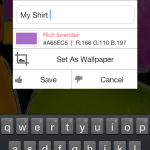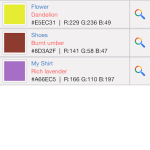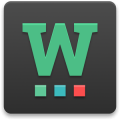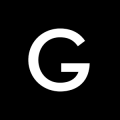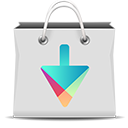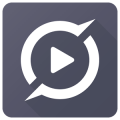Picklor : Camera Color Picker
 Description
Description
Picklor is an application for you to collect and compare colors around you. Choose your desired color from wherever you want, save it and search for the matching color anywhere else, anytime using this application.
Features:
# Picks colors using phone camera.
# Saves the color picked by you.
# Shows the details(Color Name, RGB and Hex value) of you picked color.
# The picked color can be set as your device wallpaper.
# Share the picked color.
# Searches any saved color anytime using phone camera.
Upcoming Feature:
# Picks colors from images in phone gallery.
Picklor is a simple application which helps us to find the right color and compare colors. Picklor designed and developed by 888Stub, basically works as a color picker. Basic working is simple. You move your camera to particular point. You can get the color at that point. You can save it and compare it with another color later. Practical usages are many. Say you want to buy a matching bag to your dress. You save the color of the bag. You compare the color of the shoes with the bag. Simple as it sounds. It provides feature to pick colors from images saved in phone memory.
Familiarizing screens
The application opens to the camera of the phone. The camera has a pointer in the center which picks the color at that point. Click the app icon at the bottom of the screen and the color in the pointer will be picked and shown as a rectangle of picked color at the side of the screen. By clicking that color we can save the color with a name we can provide as our preference. On clicking the list icon we will get the list of saved colors. We can select any color and can do the actions of delete, compare with an image, or share the color by the options provided at the bottom of the screen. A preview of the color will be shown at the bottom left corner of the screen.
A search button is provided with each color list item. Tapping that will go to the color picker screen where we can move around our camera and when the matching color has been detected (color came into the pointer) a message saying color found will be displayed.
We can go to the settings screen by clicking the settings icon . Controlling sound and vibrations and help and rate us options are provided there.
Screenshots
Videos
[sociallocker]Download[/sociallocker]
Version:2.0.5
Size:1.2M