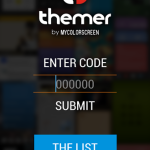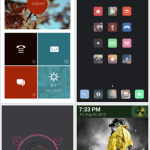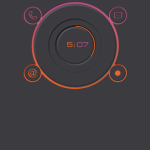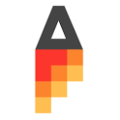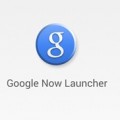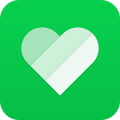Themer
 Description
Description
** Themer beta requires an activation code! You can sign up to get one at: http://themerapp.com and you will be added to the wait list. We currently support Android 4.1 and above.**
FAQ:
1. Why are you guys so slow to send out codes? We’re a really small team, and all the themes get downloaded from our servers. We need to make sure they can handle the demand! We are very very very sorry we can’t go faster.
2. What devices do you support? We support most devices with Android 4.1 or above. We do NOT support tablets, the LG Optimus G, Xperia J, Note 1, or Ascend Mate. We may support them in the future.
3. Why can’t I see themes on my Galaxy Nexus or Nexus 4? If you don’t see any themes it’s because you are running a custom ROM or some app that is changing the screen resolution (getting rid of soft keys or increasing the size of the notification bar). The themes are tuned to the device’s stock resolution, and you need to restore your device to its original configuration to see themes.
4. I changed ROMs or switched phones and my code won’t work! Please send us a support ticket on http://support.themerapp.com. We will respond very quickly if we are awake.
Themer is more than an app. It will transform your homescreen to something that is beautiful, functional, and designed to fit the way you use your phone. Just choose one of our many free themes from the in-app browser and press apply. We have sports, sci-fi, nature, minimalism, movies, music, and games. Dozens of themes to choose from and more added daily. Based on the Android theming website, MyColorScreen.com, Themer does all the hard work for you, setting up wallpaper, widgets, and icons in one click.
Features:
– The app is free and themes are free.
– Easily go back to your old homescreen setup (though we doubt you’ll want to!).
– All themes are customizable, or you can use them as-is.
– New “Favorites” tab in the app drawer lets you quickly access your most-used apps.
– Themer Actions technology learns your app preferences. It doesn’t matter if you’re using Pandora or Spotify for music, WeatherBug or AccuWeather for weather, or TweetCaster or HootSuite for Twitter. Themer will get it right.
Basic Instructions:
– After install, you must enter your code after which Themer will apply a “welcome” theme to your device that explains how to find themes.
– Once you’ve applied your first theme, long press the homescreen and choose “Browse Themes” (or click the Themer icon in the app drawer) to return to the Themer menu.
– To make Themer your default homescreen, go to the Themer menu and choose “Set Home.” Click “Themer” and “Always.”
– To get back to your old homescreen, go to the Themer menu, choose “Settings,” “Themer,” and “Restore Old Homescreen.”
– After applying a theme, swipe down anywhere on your screen to see your notification bar. Swipe up to hide it.
Please check out our video tutorial (http://www.youtube.com/watch?v=sqfkumDYD2E) and blog (http://www.themerapp.com/blog) for more info.
Please note that Themer supports most but not all devices running Android 4.1+. We are working hard to bring it to more devices and older versions of Android. If you are using a custom ROM that affects DPI or alters screen dimensions (such as the removal of soft keys), you will not be able to see any themes. Please restore to original configuration for Themer to function properly.
Below is a list of screen resolutions that we support:
1920×1080
1776×1080
1280×720
1184×768
1184×720
960×540
888×540
800×480
If you are having a problem, the fastest way to get support is to use the contact form at http://support.themerapp.com
Screenshots
What’s New
Download
Version:BETA
Size:9.2M